Today in a world full of people who are moving towards the advancement of technology, we see no one who doesn’t use a mobile phone. Mobiles have started to become one of the most used and popular device among the users. As technology is in a creep of moving upwards without a drop every single day, we see how all the new things takes its place.
Among all of the technological devices, smartphone has taken a very special place and android devices has been named as the most user friendly device that’s available in the time being. So when we use such Smartphone, we need internet connection and so we connect our phone to wifi connections. But sometimes we see some issues with the wifi connection. So today let’s talk about such an issue.
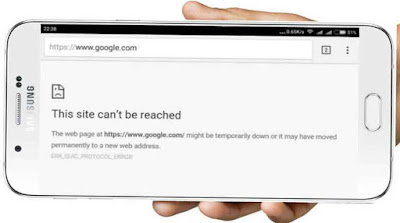
When we connect our android with the wifi connection, sometimes we get an issue where the wifi will get connected but there will no internet. So in such cases we will not be able to use the internet. This will not be a problem when we use mobile data but in wifi connection such problems arise frequently. So to overcome this problem, we have a few steps that you can follow. When you follow the below given steps, you will know where the problem is and will be able to get the solution for it. So come let’s take a look at all of those steps briefly.

Turn off mobile data: We should know that mostly android devices give more priority to the mobile data connection over the wifi connection. So if you have turned on both mobile data and wifi in your android Smartphone, then turn off the mobile data and check if the wifi gets connected and starts working. Sometimes, the IPS asks users to login to their network using their username and password which will connect to the wifi but no internet message will appear. So turn off the mobile data before you connect to your wifi.
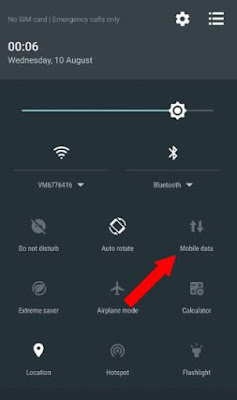
Disable and enable wifi: Due to the incorrect DNS service, you might get the message wifi connected but no internet. So to fix this error you can disable the wifi and then enable it again. This is not easy as in the PC, to disable the wifi in the android Smartphone you have to access to the hidden settings panel. To do this you have to
Forget and reconnect: When your internet doesn’t still work, then you can forget the connection and then reconnect again. By doing this, you will get a new IP address and it will help connect to the wifi connection automatically. To do this you have to follow the steps given below:
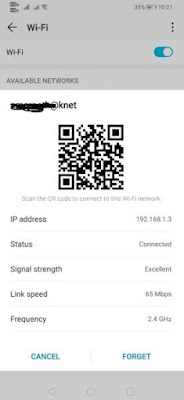
Now your connection will connect freshly and the internet will start working.
That’s it, now we have seen a few methods and steps on how we can find what’s gone wrong with the internet connection and try connection it with the wifi connection. You can follow them and by doing so you will obviously get the internet working without any errors. Hope this will be useful for all the android users who have connected their phones to the wifi connections.
Among all of the technological devices, smartphone has taken a very special place and android devices has been named as the most user friendly device that’s available in the time being. So when we use such Smartphone, we need internet connection and so we connect our phone to wifi connections. But sometimes we see some issues with the wifi connection. So today let’s talk about such an issue.
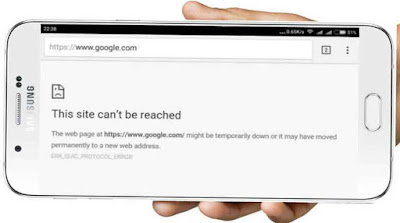
When we connect our android with the wifi connection, sometimes we get an issue where the wifi will get connected but there will no internet. So in such cases we will not be able to use the internet. This will not be a problem when we use mobile data but in wifi connection such problems arise frequently. So to overcome this problem, we have a few steps that you can follow. When you follow the below given steps, you will know where the problem is and will be able to get the solution for it. So come let’s take a look at all of those steps briefly.
WiFi Connected But No Internet Issue Solutions
Check connectivity: Firstly, when you notice that your internet is not working, then before we move on for any other method we should first check it with the connectivity. Check if your router is working perfectly without any errors. If it has no issues then we should proceed for the next step.
Check with another device: When your phone is connected to wifi and still it doesn’t work, then you better connect the wifi to another device and check if it works in that. Also you should know that some websites will not support with the wifi connection because of some restriction that it might have. So you have to also check browsing different applications or websites for the confirmation process.
Check connectivity: Firstly, when you notice that your internet is not working, then before we move on for any other method we should first check it with the connectivity. Check if your router is working perfectly without any errors. If it has no issues then we should proceed for the next step.
Check with another device: When your phone is connected to wifi and still it doesn’t work, then you better connect the wifi to another device and check if it works in that. Also you should know that some websites will not support with the wifi connection because of some restriction that it might have. So you have to also check browsing different applications or websites for the confirmation process.

Turn off mobile data: We should know that mostly android devices give more priority to the mobile data connection over the wifi connection. So if you have turned on both mobile data and wifi in your android Smartphone, then turn off the mobile data and check if the wifi gets connected and starts working. Sometimes, the IPS asks users to login to their network using their username and password which will connect to the wifi but no internet message will appear. So turn off the mobile data before you connect to your wifi.
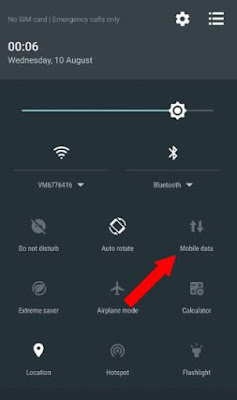
Disable and enable wifi: Due to the incorrect DNS service, you might get the message wifi connected but no internet. So to fix this error you can disable the wifi and then enable it again. This is not easy as in the PC, to disable the wifi in the android Smartphone you have to access to the hidden settings panel. To do this you have to
- Open you android dialer pad and type *#*#4636#*#*
- In the next page that appears you have to go to the wifi information > wifi API
- There select ‘disable network’
- Then again in the same page you have to click on the ‘enable network’.
That’s it. now this way you can check you internet connection and most probably it will fix all the problem and you connection will work accordingly.
Forget and reconnect: When your internet doesn’t still work, then you can forget the connection and then reconnect again. By doing this, you will get a new IP address and it will help connect to the wifi connection automatically. To do this you have to follow the steps given below:
- Open the app drawer and go to the ‘settings’ option.
- Click on the wifi and there tap on your selected wifi connection and press ‘forget’.
- Then again select the same wifi connection and press ‘connect’.
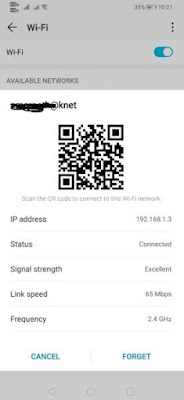
That’s it, now we have seen a few methods and steps on how we can find what’s gone wrong with the internet connection and try connection it with the wifi connection. You can follow them and by doing so you will obviously get the internet working without any errors. Hope this will be useful for all the android users who have connected their phones to the wifi connections.