Living in an advanced technological world, we are all bond to seek through the smart devices very often. All the technological devices are playing a major role in the history of today’s world. It’s very rare to see a human being without a smart phone in his hand. From a little baby to a grown up man everyone uses a smart phone with or without any actual need.
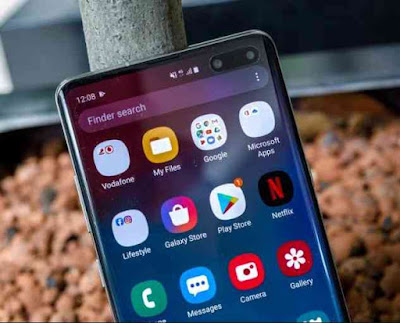
We all connect our phones to a wifi connection when we are home, but when we go out we use the mobile data. Sometimes using a cellular data can cause a few problems and suddenly stops working without any issues at all. What actually do you do when your mobile data stops working suddenly? You retry and try doing so many things until you get the connection back. But most of the time we won’t be able to find out what actually has happened for the connection to stop working. There can actually be a lot of manual reasons for this cause. So let’s focus on those reasons and see how to fix the cellular data not working problem on your android smart phone.
Restarting the phone
Mobile data not working error can normally cause in new android phones. As when you insert a new sim card, the sim operator automatically sends the APN settings which might ask for the restart. When we skip or ignore the message and doesn’t restart the phone, we might later get such data problems. So restarting the phone will solve such problems if this is the cause.
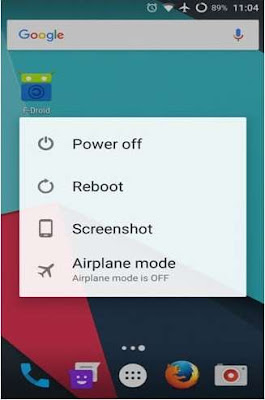
Check on the mobile data limit
In the android smart phones, we have the option to set a limit to the data usage to save excess data wastage. So in case if you have a limit set to your data usage, then the mobile will automatically stop the data from working when your limit finishes.
So check on the limit that has been given to the phone settings by moving onto ‘settings’ and then ‘mobile data/ data usage’ and remove the data limit if its enabled or increase the limit.
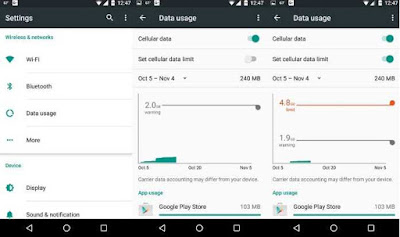
Turn on Airplane mode
If it’s a small server problem, then turning on the ‘airplane mode’ in your mobile for sometimes and then turning it off can help correct the problem. This will help your mobile from disconnecting from the mobile network server for sometimes and then connect back from the beginning from the servers.
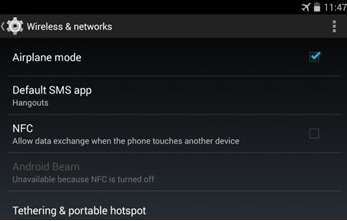
Reinsert your sim card
In case if the above methods did not help you connect back to your mobile data, then it’s better to try removing your sim card and the reinserting it again. As reinserting the sim can actually solve many problems related to the sim card including incorrect APN issues. So remove the sim and wait for around 30-40 seconds and then insert the sim and turn on your mobile. This will correct all the settings and connect you to the internet.

Resetting the APN’s of the network
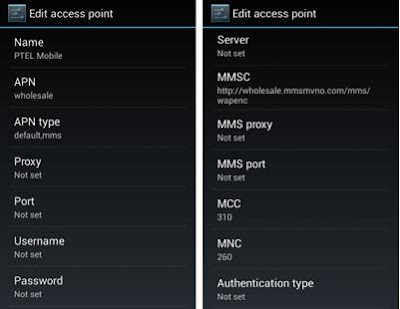
Switch the network generations
If your phone data stopped working after updating your android, then the reason can be that before the update your phone might have had a lower coverage network. So updating to the right coverage network afterwards can make it work. For example from 3G to 4G. to change this, go to the ‘setting’ > ‘mobile data’ > ‘network mode’ and select the right network mode out from the options.
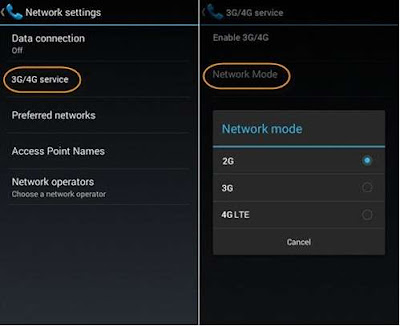
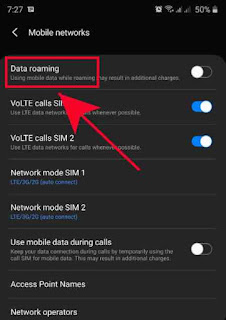
Finally factory reset
In case if any of t eh above didn’t work, you have to finally try the factory reset option. But know that accomplishing factory reset can delete off all the data from your phone’s internal completely. So make sure to backup all the important data from your phone before you proceed with the factory reset option.

That is the amount of how much the smart devices are into the lives of the generation currently living in this world. So as the smart phone has become one essential factor, there is another element which the smart phones need to access the whole world: the mobile data or a wifi connection.
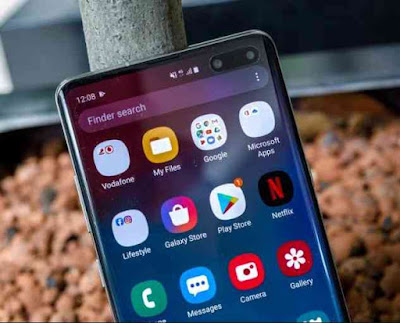
Fix Cellular Data Not Working Issue
Check if your device is getting good signal
For the mobile data to work accurately, the first thing that you should spot out is check whether your android device is getting good network signal. The network coverage can go down to poor for many reasons like bad location and so on.
So first check out the signal strength, if it is weak then you should find out a location where you device to improve the signal reception. Move from one to place to another and keep checking on it. When you have poor signal then even the voice call or texting will not work. Relocating can eventually improve the strength of the signal and solve the problem for you.
Restarting the phone
Mobile data not working error can normally cause in new android phones. As when you insert a new sim card, the sim operator automatically sends the APN settings which might ask for the restart. When we skip or ignore the message and doesn’t restart the phone, we might later get such data problems. So restarting the phone will solve such problems if this is the cause.
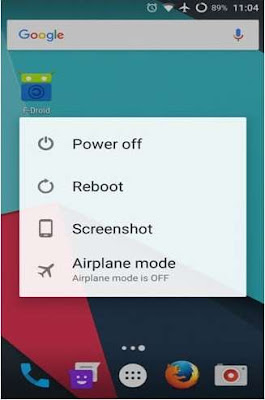
Check on the mobile data limit
In the android smart phones, we have the option to set a limit to the data usage to save excess data wastage. So in case if you have a limit set to your data usage, then the mobile will automatically stop the data from working when your limit finishes.
So check on the limit that has been given to the phone settings by moving onto ‘settings’ and then ‘mobile data/ data usage’ and remove the data limit if its enabled or increase the limit.
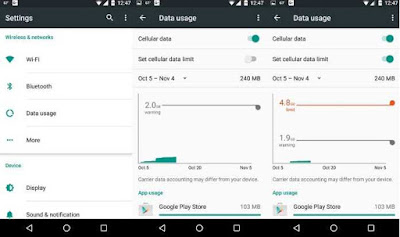
Check for app and software updates
There are instance where updates will eventually fix up some bugs or any such issues. So having all your apps and software up to date is very important to prevent from some problems. It is a quiet simple task to check whether there are any apps or software that you need to update.
Go to the playstore and tap on the ‘settings’ option and select ‘Software update’, then choose the ‘download and install’. When it is done, check whether your cellular data is working accurately.
There are instance where updates will eventually fix up some bugs or any such issues. So having all your apps and software up to date is very important to prevent from some problems. It is a quiet simple task to check whether there are any apps or software that you need to update.
Go to the playstore and tap on the ‘settings’ option and select ‘Software update’, then choose the ‘download and install’. When it is done, check whether your cellular data is working accurately.
Turn on Airplane mode
If it’s a small server problem, then turning on the ‘airplane mode’ in your mobile for sometimes and then turning it off can help correct the problem. This will help your mobile from disconnecting from the mobile network server for sometimes and then connect back from the beginning from the servers.
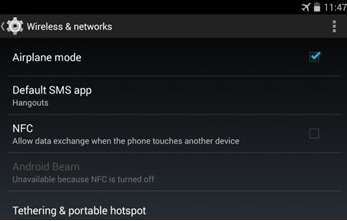
Clear the phone cache from the recovery
We all know that in our phones we have a big space in the device’s memory which is captured by the cache, in which the data of so many apps and processes are stored on the ‘backburner’ which activates automatically, thereby these apps and processes will boot up faster. Sometimes, some errors can occur in the cache which would lead to a slow or a problematic data connection and eventually it will stop working.
To get this problem corrected, you have to clear the cache from your smartphone’s recovery screen. Go to the ‘recovery’ option and press the volume button of your phone to select ‘wipe cache partition’ or the ‘wipe cache’ option using the ‘power button’. It will take a few seconds and when done you can simply reboot the phone.
We all know that in our phones we have a big space in the device’s memory which is captured by the cache, in which the data of so many apps and processes are stored on the ‘backburner’ which activates automatically, thereby these apps and processes will boot up faster. Sometimes, some errors can occur in the cache which would lead to a slow or a problematic data connection and eventually it will stop working.
To get this problem corrected, you have to clear the cache from your smartphone’s recovery screen. Go to the ‘recovery’ option and press the volume button of your phone to select ‘wipe cache partition’ or the ‘wipe cache’ option using the ‘power button’. It will take a few seconds and when done you can simply reboot the phone.
Reinsert your sim card
In case if the above methods did not help you connect back to your mobile data, then it’s better to try removing your sim card and the reinserting it again. As reinserting the sim can actually solve many problems related to the sim card including incorrect APN issues. So remove the sim and wait for around 30-40 seconds and then insert the sim and turn on your mobile. This will correct all the settings and connect you to the internet.

Resetting the APN’s of the network
‘Access Points Name’ known as APN is a mode that the telecom operator connects the android to the mobile network. So any changes done to the APN can cause your internet connection to drop or stop working by losing the connection. So resetting the APN can solve the problem of cellular data not connecting.
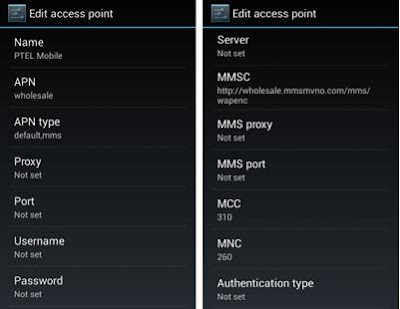
Switch the network generations
If your phone data stopped working after updating your android, then the reason can be that before the update your phone might have had a lower coverage network. So updating to the right coverage network afterwards can make it work. For example from 3G to 4G. to change this, go to the ‘setting’ > ‘mobile data’ > ‘network mode’ and select the right network mode out from the options.
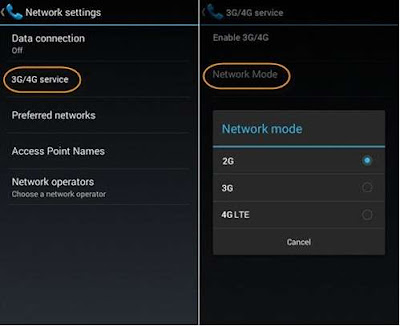
Allowing mobile data for all the apps
In most of the smartphone you have the capability to disable the use of data for a certain applications. So in that case, if the data is not working accurately only for a few apps and is all okay with the others, then the problem can be because you might have provided ‘WiFi only’ option for a few apps.
You can change this settings by moving ahead to the ‘settings’ tab and then select the option ‘Data Usage’ and there you got to look out for the apps that are provided with limited data access or give wifi only. Make the needed change and start using the apps over the mobile data.
In most of the smartphone you have the capability to disable the use of data for a certain applications. So in that case, if the data is not working accurately only for a few apps and is all okay with the others, then the problem can be because you might have provided ‘WiFi only’ option for a few apps.
You can change this settings by moving ahead to the ‘settings’ tab and then select the option ‘Data Usage’ and there you got to look out for the apps that are provided with limited data access or give wifi only. Make the needed change and start using the apps over the mobile data.
Check whether the roaming is turned on or off
There are possibility if you are someone who goes out of your city or country very often, you would have turned on the roaming option in your android. So in that case, if the roaming is on, your data might get into some trouble getting the right signal.
There are possibility if you are someone who goes out of your city or country very often, you would have turned on the roaming option in your android. So in that case, if the roaming is on, your data might get into some trouble getting the right signal.
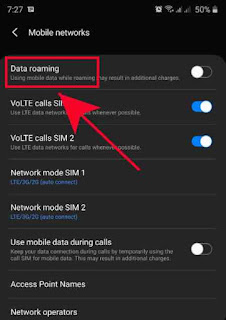
So go to the ‘settings’ app from your smartphone and tap on the ‘Connections’, then select ‘mobile network’ and ‘data roaming’. If you are in the location where your sim would detect the signal then turn off the ‘data roaming’.
Finally factory reset
In case if any of t eh above didn’t work, you have to finally try the factory reset option. But know that accomplishing factory reset can delete off all the data from your phone’s internal completely. So make sure to backup all the important data from your phone before you proceed with the factory reset option.

That’s it, now we have seen a few steps on how we can fix the mobile data not working on android suddenly problem. These steps will definitely give you a solution and get back your connection to you. Hope this was helpful for all of you to fix the problem in your android smart phone.