Is it possible to clean your phone from a virus without a factory reset? Let's take a look at how to remove viruses from your device. We think that desktops are the only devices that catch a virus but that's completely false as our phones can pick up malware too although it's not a common occurrence.
When your phone is attacked by a virus you have to do a factory reset on your phone but doing that would erase all your important data. If you haven't backed up your device then all the photos, messages, games and other data will be lost forever. So keep in mind that doing a factory reset should be the very last option.

Let's find out how to get rid of the virus on your phone without doing a factory reset. Here's how.
Did you download any app from third-party sites other than the playstore?
When you are browsing did you by mistake tap on to any ads that downloaded a file or app to your device?
Do you come across this problem when you run a certain app?
If you find any of the above questions right then there are chances that your phone system is attacked by malware. Fortunately you can curb this issue without having to do a factory reset on your device.
How to keep Android phone safe from viruses
Have you come across an app called Google play protect in your device? It is an Android built-in security system which helps you scan the apps on your device to detect any dangerous viruses. Play protect always looks through all the apps that you download no matter from where you install them. Now you know that your Android device is already coming with an antivirus that's built into the device.
You don't have to fret about picking up a virus if you are installing apps directly from the Google playstore as the chances are very less. some can slip through after a scan but it's very rare to pick-up a virus from the play store because all the added playstore apps are scanned for any maleficent apps and removes the malefactor.
However installing from other sites is entirely a different story. Malware picks up quickly when you download apps from random websites such as cracked apps (paid apps given for free on offer illegally). You have to trust the location you download the app from if you sideload the apps from unknown sites.
Keep in mind that not all the apps you download from the Google playstore are useful. You have to be careful from many free apps as they can steal your data by abusing the permission that you give and also some scam apps will take your money and leave you with nothing. But these are not Android virus related issues so let's put it aside.
A little bit of common sense is needed to help you from Android virus. You have to be cautious while allowing permissions from the apps. You shouldn't download anything from shady apps and be mindful of tapping on ads.
Cleaning apps to remove virus from Android
There are many virus removing apps available in the playstore but most of them are delayed because they want you to pay an amount for the features that are not needed. There are also apps that are worth it. Let's take a look at them below.
It's a good idea to download one of the apps given below and do a scan if you suspect your phone is being attacked by a malware. We hope you got what we said about using the common sense above, so you don't need to keep the app around when you are done scanning.
Malwarebytes
Malwarebytes is one of the trusted desktop security systems. Do you know that Malwarebytes is also available as an Android app.
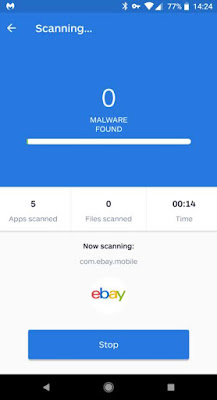
This app has a free version which allows you to scan your device for malware and if any threats are available then it will remove it instantly. This app doesn't have any ads and also keeps track of what each app has in access.
This app has a premium version for $12 a month. It has real time detection and some other features in the premium version that is not necessary. This is one of the best apps to scan viruses and removes apps that aren't necessary in your Android device.
Bitdefender Antivirus
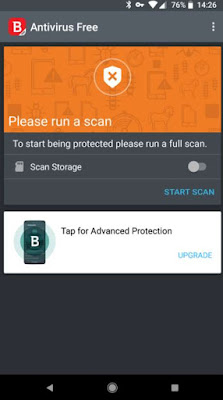
This is a good and quick Android virus scanning app. This app contains ads so if you wish you can upgrade for the premium version but you can simply ignore them.
Avoid these Android antivirus apps
You can consider the two Android virus apps that we mentioned above but all the other apps are useless. Even the ones that are offered by major companies like Norton, Avast, Avira and other similar apps. These apps are very heavy on your system as they are loaded with all the unwanted stuff.
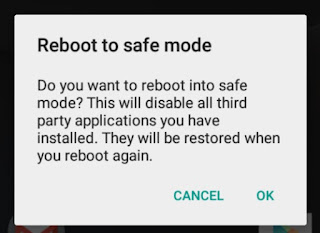
Android has a safe mode similar to Windows. You have to utilize it if your system contains any virus. Running third-party apps will be disabled by the safe mode loading the OS. This helps you to remove those apps which cause problems safely.
Booting your phone normally is essential if you are entering into safe mode:
Till you see the power menu you have to press and hold the power button.
To 'Reboot to safe mode' tap and hold the 'Power off' button.
Next click 'Ok'.
Now you have to wait until your phone is reboot. You will see a 'Safe mode' watermark in the bottom left corner.
In case if you phone doesn't boot normally because of a malfunction then try the below steps to power off phone to safe mode:
First you have to press and hold the power, volume up and volume down buttons.
Let go of the 'Power' while you see the phone's logo appear on the screen but you have to keep holding the power button.
When your device boots up you will come across a safe mode watermark in the bottom left.
These steps wouldn't work for every device as the hardware manufacture differs. If both the tricks didn't work then you will have to find the specific steps for your device in Google search.
After entering the safe mode. Head to 'Settings > Apps > Downloaded'. If you are using Android Oreo or the newer version then move to 'Settings > App & notifications > See all X apps'.
Now you can go through the list of your apps and detect if there's any harmful apps. Sometimes it gets hard to find out but you can go back to when the problem started on your device so you can remove the apps you downloaded at that specific time. You can also check if there are any apps that you didn't download appear in the list so that you can remove them.
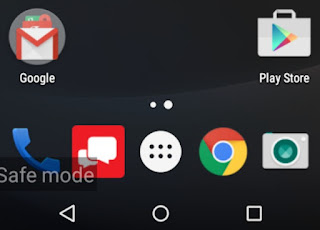
Let's see how to uninstall an app. In the list you have to tap the name of the app and go to the info page. Here you will have to tap 'Uninstall'. If the app was removable then you can perform a normal reboot so that the virus will be demolished.
If the uninstalling was not successful then the virus has access to device administrator. Here's how you remove it if you couldn't uninstall it:
Head to 'Settings > Security > Device > Administrators (in Oreos not new med version settings > Security & location > Device admin apps).
Tap the check box while locating the app.
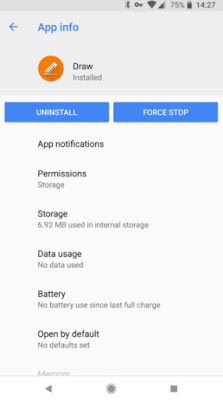
Head back to the list of apps now and uninstall it by following this method.
Android phone virus aftermath: Cleaning up
Cleaning up your device is necessary after you have uninstalled those malicious apps. To make sure your device is working, you have to clear the cache, clear the history, clean up the startup process and the basic steps.
But it's very unfortunate as Android cleaning apps are just annoying junks and ads. You can follow certain guides from the internet to get the guide for cleaning your device. To remove unwanted files from your device with ease download the app called Ccleaner. This is a one tap solution to clean up your apps.
If you haven't backed up your data then it's time for you to do it after you have already cleaned up your phone. If you do it then you won't have to worry if you get this issue again in the future because you can recover quickly.
Last attempt to remove virus from Android device
If your device is going through the worst malware dysfunction and none of the above methods work then you will have to fix the issue by factory resetting your device. So as you know if you reset your device you will lose all your important data but why not do it if it is compromising your device. It's best to factory reset your phone if your phone is attacked by a special type of malware called stalkerware which is very difficult to detect.
There can also be a problem in your OS or hardware if your problem is in the safe mode. You would have either knowingly granted permission for the malicious apps or you have installed a malware app previously.
When your phone is attacked by a virus you have to do a factory reset on your phone but doing that would erase all your important data. If you haven't backed up your device then all the photos, messages, games and other data will be lost forever. So keep in mind that doing a factory reset should be the very last option.

Does your Android phone have any virus?
A virus in your phone can be malleable unlike what people think of it. If you can't download apps from Google playstore or if your phone crashes every time you start it up, these activities are not caused by a virus. So you don't have to worry. You have to check out for the common Android issues. If you still couldn't find a fix then check out the below question.
Did this happen to your phone after downloading a certain app?
A virus in your phone can be malleable unlike what people think of it. If you can't download apps from Google playstore or if your phone crashes every time you start it up, these activities are not caused by a virus. So you don't have to worry. You have to check out for the common Android issues. If you still couldn't find a fix then check out the below question.
Did this happen to your phone after downloading a certain app?
Did you download any app from third-party sites other than the playstore?
When you are browsing did you by mistake tap on to any ads that downloaded a file or app to your device?
Do you come across this problem when you run a certain app?
If you find any of the above questions right then there are chances that your phone system is attacked by malware. Fortunately you can curb this issue without having to do a factory reset on your device.
How to keep Android phone safe from viruses
Have you come across an app called Google play protect in your device? It is an Android built-in security system which helps you scan the apps on your device to detect any dangerous viruses. Play protect always looks through all the apps that you download no matter from where you install them. Now you know that your Android device is already coming with an antivirus that's built into the device.
You don't have to fret about picking up a virus if you are installing apps directly from the Google playstore as the chances are very less. some can slip through after a scan but it's very rare to pick-up a virus from the play store because all the added playstore apps are scanned for any maleficent apps and removes the malefactor.
However installing from other sites is entirely a different story. Malware picks up quickly when you download apps from random websites such as cracked apps (paid apps given for free on offer illegally). You have to trust the location you download the app from if you sideload the apps from unknown sites.
Keep in mind that not all the apps you download from the Google playstore are useful. You have to be careful from many free apps as they can steal your data by abusing the permission that you give and also some scam apps will take your money and leave you with nothing. But these are not Android virus related issues so let's put it aside.
A little bit of common sense is needed to help you from Android virus. You have to be cautious while allowing permissions from the apps. You shouldn't download anything from shady apps and be mindful of tapping on ads.
Cleaning apps to remove virus from Android
There are many virus removing apps available in the playstore but most of them are delayed because they want you to pay an amount for the features that are not needed. There are also apps that are worth it. Let's take a look at them below.
It's a good idea to download one of the apps given below and do a scan if you suspect your phone is being attacked by a malware. We hope you got what we said about using the common sense above, so you don't need to keep the app around when you are done scanning.
Malwarebytes
Malwarebytes is one of the trusted desktop security systems. Do you know that Malwarebytes is also available as an Android app.
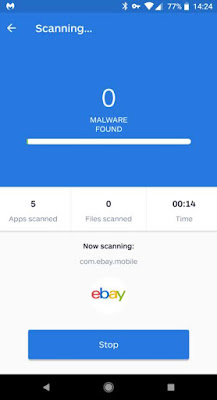
This app has a premium version for $12 a month. It has real time detection and some other features in the premium version that is not necessary. This is one of the best apps to scan viruses and removes apps that aren't necessary in your Android device.
Bitdefender Antivirus
This lightweight app is another well-grounded virus removal app. This app doesn't annoy you with extra features and obtains cloud scanning so it doesn't have much impact on your device.
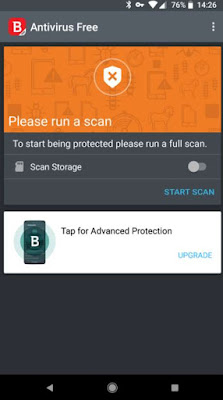
Avoid these Android antivirus apps
You can consider the two Android virus apps that we mentioned above but all the other apps are useless. Even the ones that are offered by major companies like Norton, Avast, Avira and other similar apps. These apps are very heavy on your system as they are loaded with all the unwanted stuff.
It's pointless to have those packs such as RAM boosters and clearing tools in an antivirus because most of the features in them are already built in your device. Google find my phone option will help you locate your device and also the Google chrome will stop and block all unwanted, suspicious websites. You can manage all app permissions on your own.
There are certain companies which allow you to download these apps for free and then nag you to upgrade for the premium version. These premium versions contain features that you really don't need. It's not necessary to pay for an antivirus in your Android.
Remove malware manually using Android safe mode
The features in your Android device should hopefully find and remove the malware. In case if it doesn't do this for you then you have to do it manually step by step.
There are certain companies which allow you to download these apps for free and then nag you to upgrade for the premium version. These premium versions contain features that you really don't need. It's not necessary to pay for an antivirus in your Android.
Remove malware manually using Android safe mode
The features in your Android device should hopefully find and remove the malware. In case if it doesn't do this for you then you have to do it manually step by step.
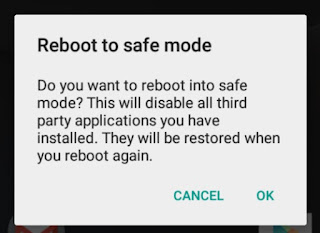
Booting your phone normally is essential if you are entering into safe mode:
Till you see the power menu you have to press and hold the power button.
To 'Reboot to safe mode' tap and hold the 'Power off' button.
Next click 'Ok'.
Now you have to wait until your phone is reboot. You will see a 'Safe mode' watermark in the bottom left corner.
In case if you phone doesn't boot normally because of a malfunction then try the below steps to power off phone to safe mode:
First you have to press and hold the power, volume up and volume down buttons.
Let go of the 'Power' while you see the phone's logo appear on the screen but you have to keep holding the power button.
When your device boots up you will come across a safe mode watermark in the bottom left.
These steps wouldn't work for every device as the hardware manufacture differs. If both the tricks didn't work then you will have to find the specific steps for your device in Google search.
After entering the safe mode. Head to 'Settings > Apps > Downloaded'. If you are using Android Oreo or the newer version then move to 'Settings > App & notifications > See all X apps'.
Now you can go through the list of your apps and detect if there's any harmful apps. Sometimes it gets hard to find out but you can go back to when the problem started on your device so you can remove the apps you downloaded at that specific time. You can also check if there are any apps that you didn't download appear in the list so that you can remove them.
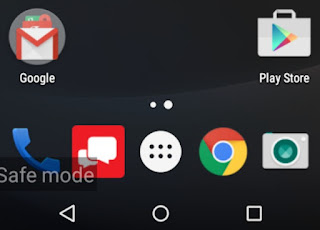
Let's see how to uninstall an app. In the list you have to tap the name of the app and go to the info page. Here you will have to tap 'Uninstall'. If the app was removable then you can perform a normal reboot so that the virus will be demolished.
If the uninstalling was not successful then the virus has access to device administrator. Here's how you remove it if you couldn't uninstall it:
Head to 'Settings > Security > Device > Administrators (in Oreos not new med version settings > Security & location > Device admin apps).
Tap the check box while locating the app.
When promoted click 'Deactivate'.
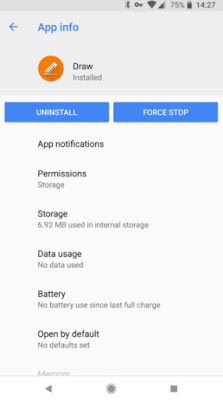
Android phone virus aftermath: Cleaning up
Cleaning up your device is necessary after you have uninstalled those malicious apps. To make sure your device is working, you have to clear the cache, clear the history, clean up the startup process and the basic steps.
But it's very unfortunate as Android cleaning apps are just annoying junks and ads. You can follow certain guides from the internet to get the guide for cleaning your device. To remove unwanted files from your device with ease download the app called Ccleaner. This is a one tap solution to clean up your apps.
If you haven't backed up your data then it's time for you to do it after you have already cleaned up your phone. If you do it then you won't have to worry if you get this issue again in the future because you can recover quickly.
Last attempt to remove virus from Android device
If your device is going through the worst malware dysfunction and none of the above methods work then you will have to fix the issue by factory resetting your device. So as you know if you reset your device you will lose all your important data but why not do it if it is compromising your device. It's best to factory reset your phone if your phone is attacked by a special type of malware called stalkerware which is very difficult to detect.
There can also be a problem in your OS or hardware if your problem is in the safe mode. You would have either knowingly granted permission for the malicious apps or you have installed a malware app previously.