Is your Google device listening to each and every word you say? Do you want your Google to stop listening to you? Let's go through some tips on how to deal with this issue. What do you do if your Android device keeps on listening to you? Your device also keeps a log of everything you say. Let's take a look at how to curb this problem.
As we are living in an advanced era where all our devices come with a microphone fixed in them, those microphone companies like to track our conversations. In this case so many questions will arise in your mind so let's head on to know why Google records or listens to us and how to stop this from happening.
Before moving on we certainly have to take a look at what Google is recording from you.
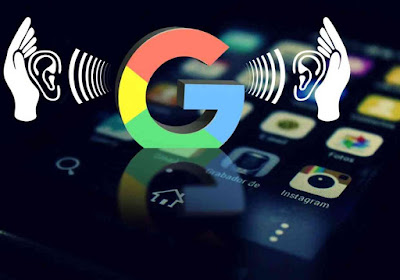

Please note that Google only records your voice commands for example: if you say 'ok Google', 'how is the weather today' these questions are recorded including previous few words you speak or the audio.
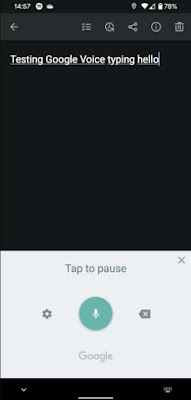
Do you know that Google gives you the chance to view all your links with its service which will show the recordings of your commands with the Google assistant. Let's take a look at how to view this.
First go to 'Google my activity'. In this section you can view all the details from the things you viewed to the YouTube video you watched.
Under the search bar you will find 'Filter by date & product'. Click on it and filter them to show only the voice recordings.
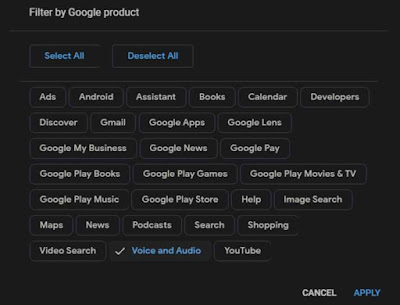
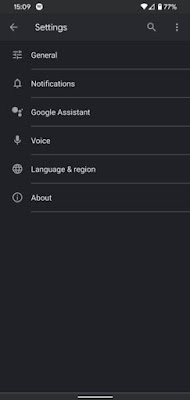
Next tap 'Voice' on the current page.

Now you have to tap the 'Voice match' feature.

Finally tap on 'Delete voice model' if you want to delete all your voice details from google.
Now you are done with the settings and 'Ok Google' won't respond when you talk. These settings above will even disable the 'Ok Google' feature when the Google maps are running unlike previously. It won't also respond on the Google home screen or when the Google search is open.
To get the full list hit 'See all x apps'.
Now choose 'Google' by scrolling down.
Next you will have to disable the permission by tapping 'Permission' and then select 'Microphone'.
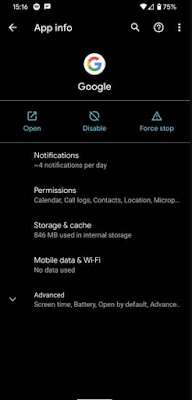
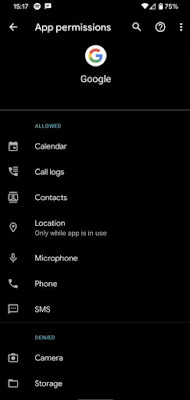
Do you want to disable Google assistant completely? Now you can do it if you follow the steps below.
First tap 'Settings' in your device and go to 'Google' section.
Choose 'Account services > Search assistant & voice'.
Now click 'Google assistant'.
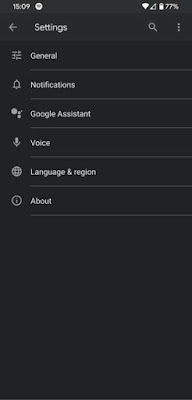
Next go to the 'Assistant' tab which is on the top.
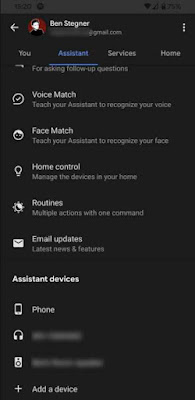
Finally swipe the 'Google assistant' to off by toggling.
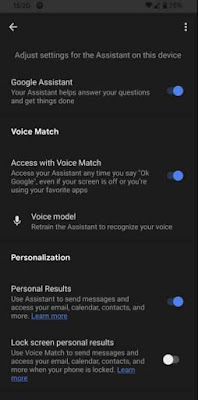
Now choose the 'Web & activity' section.
To stop Google from joining your voice activity with your account, you have to un-check the 'Include voice and audio recordings' label.
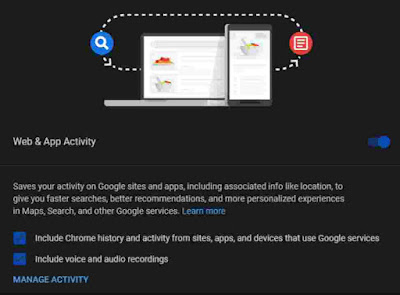
That's it! Now Google wouldn't keep your voice stores and it will limit this action. This is what we wanted to achieve isn't it?
When you are done with the settings you have to make sure you have deleted all the past recordings Google have saved. Keep in mind that this will also delete your web history data which is connected to your Google instead of only deleting voice recording data. Here's how we delete the past activities.
On the left side you will find 'Delete activity by', tap this option.
Then choose 'All time' to clear everything completely or customize the time range according to your need.

Automatically delete Google history after certain time period

This method won't be needed if you already turned off your voice data. Note that if you keep the voice data 'On' it will also delete the web activity not only the voice data.
You can make use of Google assistant's feature without using your voice until you turn the 'Google assistant' off.
Now you can type your phrase or command and Google assistant will reply back similar to when you use your voice. To type a command, open Google assistant and you'll find a 'Keyboard' icon in the corner. Use this feature to guide Google assistant by typing.
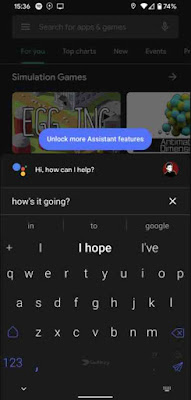
This will further increase your privacy but isn't convenient like using your own voice. Even though you don't use your voice at all, Google can detect your likes and interests and track you.
As we are living in an advanced era where all our devices come with a microphone fixed in them, those microphone companies like to track our conversations. In this case so many questions will arise in your mind so let's head on to know why Google records or listens to us and how to stop this from happening.
Before moving on we certainly have to take a look at what Google is recording from you.
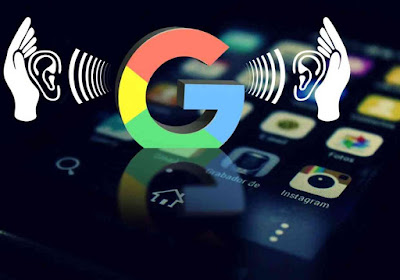
So you know that you can wake your phone saying 'Ok Google'. After that you can give your command for the phone to carry on. If you have enabled this feature in your device, it is constantly waiting for you to say this hot-word 'ok Google', but we are certain that this is not recording each and everything you say and it does not upload anything to the internet. Suppose if Google is recorded everything you say then it will be a wastage of over consumed data stored. 'Amazon echo' has such concerns but Google doesn't.
Voice command in your Google device works even if you don't have the 'Ok Google' command enabled. To open the voice command you simply have to tap the microphone icon on the search bar and also there's a shortcut feature where you have to hold the home button to awaken Google assistant. Both the methods cause the voice command to work immediately. This also is recorded by Google.

Please note that Google only records your voice commands for example: if you say 'ok Google', 'how is the weather today' these questions are recorded including previous few words you speak or the audio.
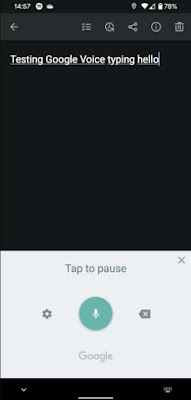
How can I listen to my Google recordings
Do you know that Google gives you the chance to view all your links with its service which will show the recordings of your commands with the Google assistant. Let's take a look at how to view this.
First move to the 'Google category' where you will see this on 'Settings' app from your device. But viewing it on a web browser is much easier. If you are using a web browser check the below settings.
First go to 'Google my activity'. In this section you can view all the details from the things you viewed to the YouTube video you watched.
Under the search bar you will find 'Filter by date & product'. Click on it and filter them to show only the voice recordings.
Next tap on 'Deselect all' under 'Filter by Google product' option and then select only the 'Voice and video' label.
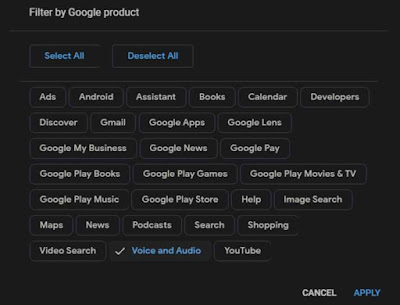
Finally click on 'Apply' button.
Now all your recordings from Google can be viewed in a timeline starting with the recent one. Next tap under any 'recording details' and choose 'View recording' to hear the recordings.
Now all your recordings from Google can be viewed in a timeline starting with the recent one. Next tap under any 'recording details' and choose 'View recording' to hear the recordings.
This page will pile all the close recordings together by default. To expand the pile you can tap them if needed. Or you can tap 'Item view' at the top to see everything individually.
Stop Google from listening on your Android device
To disable this Google voice recording feature, you have to go to 'Settings' and toggle few changes. You can also find more features if you take a look at it further.
How to turn off 'Ok Google' in your Android
Do you want to turn off the 'Ok Google' feature on your device? Let's take a look at the settings below to turn off it.
Stop Google from listening on your Android device
To disable this Google voice recording feature, you have to go to 'Settings' and toggle few changes. You can also find more features if you take a look at it further.
How to turn off 'Ok Google' in your Android
Do you want to turn off the 'Ok Google' feature on your device? Let's take a look at the settings below to turn off it.
First head to 'Settings' on your device and go to 'Google' section.
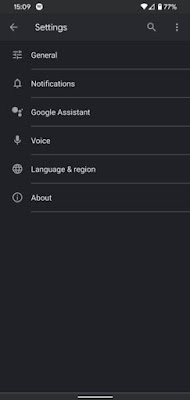
You will find 'Account services' under 'Service' category.
Then click 'Search, assistant & voice'.
Next tap 'Voice' on the current page.

Finally to disable 'Ok Google', swipe to off the 'Access with voice match' option.
Make sure you disable 'While driving' so it won't interfere with Android auto and the Google map even though it's convenient.
Make sure you disable 'While driving' so it won't interfere with Android auto and the Google map even though it's convenient.

Finally tap on 'Delete voice model' if you want to delete all your voice details from google.
Now you are done with the settings and 'Ok Google' won't respond when you talk. These settings above will even disable the 'Ok Google' feature when the Google maps are running unlike previously. It won't also respond on the Google home screen or when the Google search is open.
Now your phone is free from listening to the hot-word which is good.
How to turn off microphone access for Google app
To turn off this feature first you will have to deny the permission which is given by you to access your microphone for Google app. Here you go;
How to turn off microphone access for Google app
To turn off this feature first you will have to deny the permission which is given by you to access your microphone for Google app. Here you go;
Go to 'Settings' and tap 'Apps & notifications' on your device.
To get the full list hit 'See all x apps'.
Now choose 'Google' by scrolling down.
Next you will have to disable the permission by tapping 'Permission' and then select 'Microphone'.
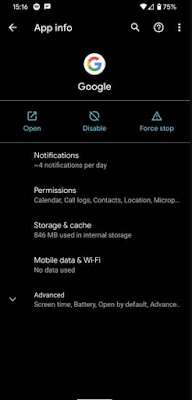
Lastly select 'Deny' to not grant the permission.
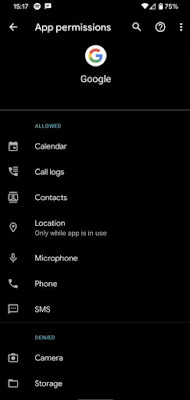
How to disabled Google assistant
Do you want to disable Google assistant completely? Now you can do it if you follow the steps below.
First tap 'Settings' in your device and go to 'Google' section.
Choose 'Account services > Search assistant & voice'.
Now click 'Google assistant'.
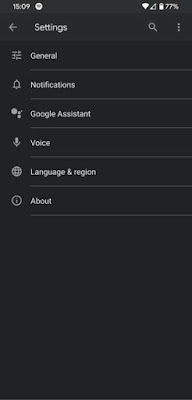
Next go to the 'Assistant' tab which is on the top.
Head on to 'Assistant device' option by scrolling down and find your device name.
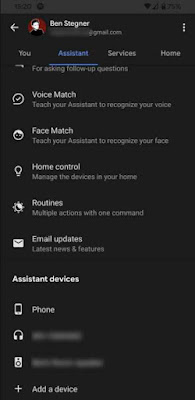
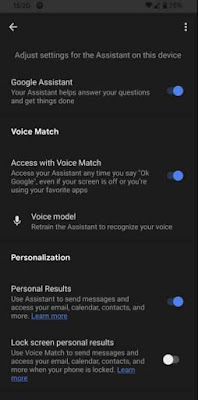
How to turn off Google voice history
Turning off the feature 'ok Google' or Google assistant on your Android device won't affect other devices you own with same Google account such as tablet or Google home. But if you search by voice in Google chrome, it will still keep the data. So in case you want to bring this feature to a pause from your Google account entirely you can follow the below steps.
Go to 'Google's activity control page' and log in with your Google account.
Now choose the 'Web & activity' section.
To stop Google from joining your voice activity with your account, you have to un-check the 'Include voice and audio recordings' label.
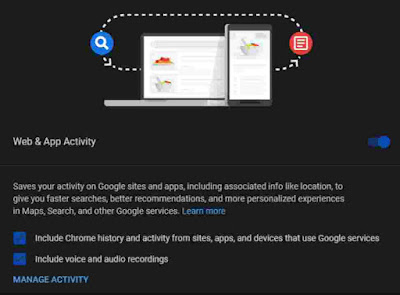
When you are done with the settings you have to make sure you have deleted all the past recordings Google have saved. Keep in mind that this will also delete your web history data which is connected to your Google instead of only deleting voice recording data. Here's how we delete the past activities.
Get back to 'Google my activity page'.
On the left side you will find 'Delete activity by', tap this option.
Then choose 'All time' to clear everything completely or customize the time range according to your need.
Finally select 'Delete' option which will erase everything you chose.

Automatically delete Google history after certain time period
Are you enough of deleting activities manually all the time? If you are, you don't have to do that anymore because Google let you delete all the activity automatically. After some time some of your data gets deleted on its own. This will minimize the information the company holds about you.
To access this, go to the same 'Google my activity' page and tap 'Choose to delete automatically'.
To access this, go to the same 'Google my activity' page and tap 'Choose to delete automatically'.
Now you can select the time frame in which you need your records to get deleted. You can set this activity after 3 months ,18 months or choose to do it manually.

What does Google do with voice data
You are the sole person who can access your voice data information other than Google. Your voice data is safe unless someone hacked your Google account without your knowledge.
You are the sole person who can access your voice data information other than Google. Your voice data is safe unless someone hacked your Google account without your knowledge.
The reason why Google stores your information is to give you a better experience in it's products. Google explains:
Using Google without voice feature
- Understanding the pattern of your voice.
- Learn how you say certain words and sentence.
- To understand you voice when you say 'ok Google'.
- And also to enhance your speech ability to make it understand the Google products you use.
Using Google without voice feature
You can make use of Google assistant's feature without using your voice until you turn the 'Google assistant' off.
Now you can type your phrase or command and Google assistant will reply back similar to when you use your voice. To type a command, open Google assistant and you'll find a 'Keyboard' icon in the corner. Use this feature to guide Google assistant by typing.
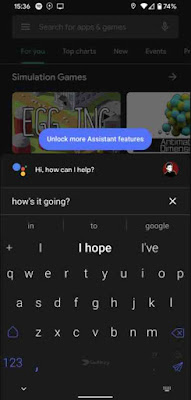
We have come across all the information regarding Google voice listening in your Android device. You've also learnt how to clear your voice history and pausing your data from recording. All these settings might make you so inconvenient but maintaining your security by keeping Google from saving your data is worthwhile.