The world is running forward faster towards the implementations of developments and modernization and at the same time we run along with it towards the destination of success. To have a life in this technological world, we work really hard to achieve the so called success. Sometimes we miss important things when being busy with all our works.
Missing such important notifications can actually cause us different problems or push us back into a bad situation. So we are here to talk about the important notifications that we miss while being busy with schedules and overloaded work done by sitting in front of a PC. In this case, I am going to give you some few methods on how to get android notifications on your PC.
As most of the companies and offices are now based on the modern facilities, every single thing is updated in a PC and the works are carried out with this modern technology. Not just in ICT offices but every working arena has almost transferred into the use of PC, schools and institutes, banks and public service offices, every such places are linked with the use of PC for the works to be carried out easily without errors. This has made a person sit in front of his PC for hours, forgetting things happening around him. When someone sit to do his work, they will have no time to check their mobiles, so they might miss out any important messages by not being able to check out the notifications they get. This can turn out to be really serious. Not just working people but also students, when they sit do their assignments and homework; they might miss one big program or an important lecture. So what is the possible solution for this?
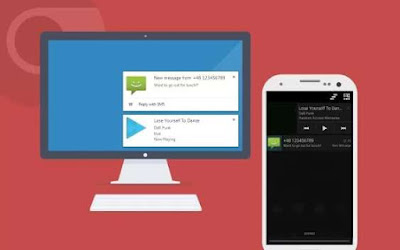
Is it setting a reminder to continuously check the mobile once in a while? No, I have an even better solution for this problem. As we are all people who stick with our PC, we can try out new tricks to make get the android notifications on our PC itself. So by doing so, all the notifications will pop up in the pc and we will not miss out any. It works simply with a Google account signed in both the PC and your android smartphone.
I am going to introduce you to two easy methods, in which you can select the one that you desire and work accordingly. All you got to do now is, follow the step given below in a detailed manner and enjoy working at the same time read important messages that you get in your android phone from your PC itself. So let’s take a look at each of them now.
Get Android Notification Using Chrome
Firstly, you have to go to the Google chrome browser in your PC and in the chrome market, search for the 'Desktop notification' and install it.
In the top corner of the chrome store, you will see the ‘Add to Chrome’ option, click on it. it will start up the downloading of the extension and once completed it will automatically get added to your chrome.
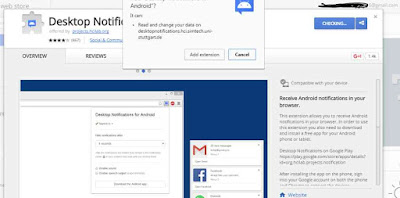
Now on the right top corner of the page you will see a blue chat message sign icon, click on it and start to sign in with the Google account and then in the login page add the email id and the password.
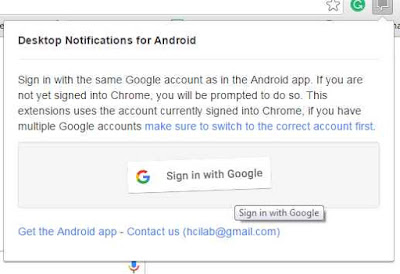
That is it, now the extension is added in your PC; all that’s left to do is, get the settings done in your android to complete the procedure.
Missing such important notifications can actually cause us different problems or push us back into a bad situation. So we are here to talk about the important notifications that we miss while being busy with schedules and overloaded work done by sitting in front of a PC. In this case, I am going to give you some few methods on how to get android notifications on your PC.
As most of the companies and offices are now based on the modern facilities, every single thing is updated in a PC and the works are carried out with this modern technology. Not just in ICT offices but every working arena has almost transferred into the use of PC, schools and institutes, banks and public service offices, every such places are linked with the use of PC for the works to be carried out easily without errors. This has made a person sit in front of his PC for hours, forgetting things happening around him. When someone sit to do his work, they will have no time to check their mobiles, so they might miss out any important messages by not being able to check out the notifications they get. This can turn out to be really serious. Not just working people but also students, when they sit do their assignments and homework; they might miss one big program or an important lecture. So what is the possible solution for this?
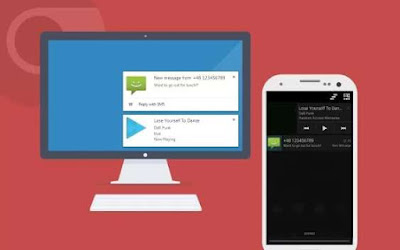
Is it setting a reminder to continuously check the mobile once in a while? No, I have an even better solution for this problem. As we are all people who stick with our PC, we can try out new tricks to make get the android notifications on our PC itself. So by doing so, all the notifications will pop up in the pc and we will not miss out any. It works simply with a Google account signed in both the PC and your android smartphone.
I am going to introduce you to two easy methods, in which you can select the one that you desire and work accordingly. All you got to do now is, follow the step given below in a detailed manner and enjoy working at the same time read important messages that you get in your android phone from your PC itself. So let’s take a look at each of them now.
Get Android Notification Using Chrome
Firstly, you have to go to the Google chrome browser in your PC and in the chrome market, search for the 'Desktop notification' and install it.
In the top corner of the chrome store, you will see the ‘Add to Chrome’ option, click on it. it will start up the downloading of the extension and once completed it will automatically get added to your chrome.
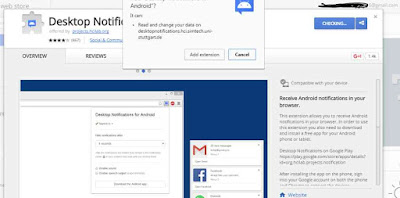
Now on the right top corner of the page you will see a blue chat message sign icon, click on it and start to sign in with the Google account and then in the login page add the email id and the password.
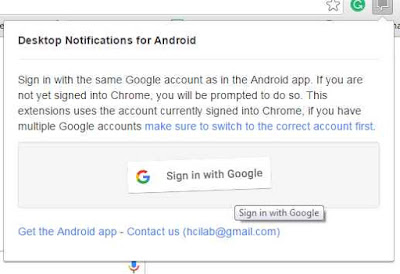
That is it, now the extension is added in your PC; all that’s left to do is, get the settings done in your android to complete the procedure.
Setting up Your Android
You have to get the app named 'Desktop notification' directly from google playstore to your android smartphone.
Then launch the app and then enable the desktop notification with the help of the guide that is given by the app. Then sign in using the same Google account you used in the PC.
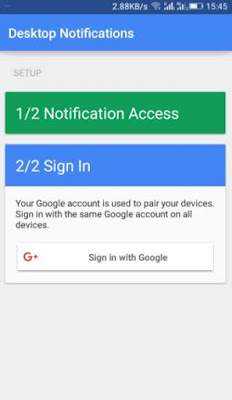
After the sign in process, your android device will automatically get connected to your PC and there by all the notification you get in your android will be notified in the PC too.
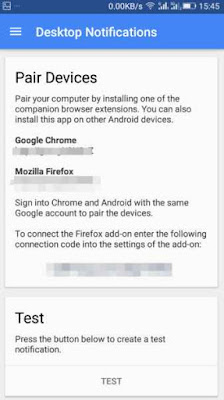
That’s it, now by following the steps both in the PC and the android phone, we have successfully updated to get the notification you get in your android in your PC too.
Get Android Notification in PC - Pushbullet
You have to get the app Pushbullet to your android device directly from the Google pay store.
Then launch the app and sign in using your Google account.
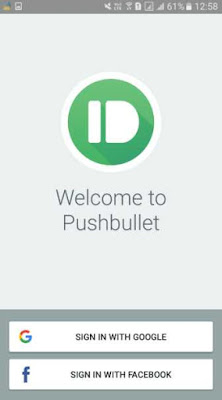
Now, you will get a pop up message of ‘see your phone’s notification on your computer’, simply enable it by pressing the ‘allow’ option and then give all the required permission for the app to continue.
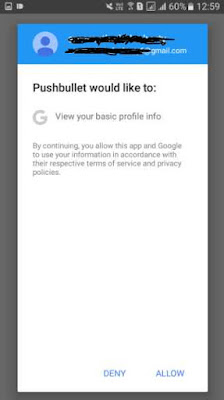
Next, you have to get the google chrome app 'Pushbullet' extension, to your PC’s google chrome.
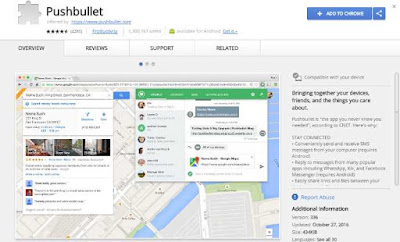
Once you get the extension, sign in to the account using the same google account you used to sign in the android phone pushbullet app and then grant it with all the permissions.
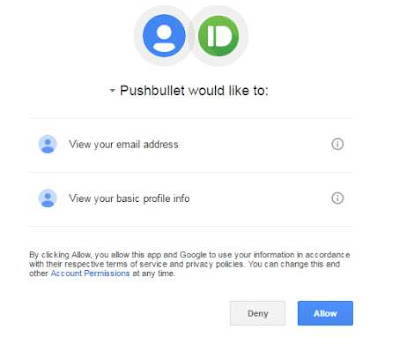
Then , you will be able to see a screen like shown below in your PC.
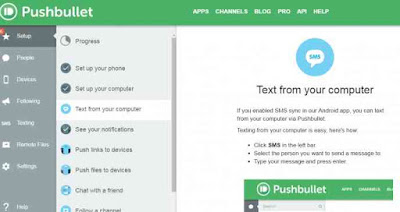
That’s it, now using this method you will get all the calls, messages and the notifications you get in the other apps in your PC itself.
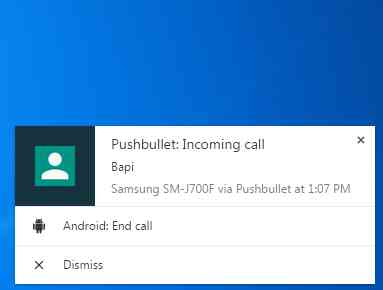
We have now checked on the most reliable apps. These methods are easy to get and is the trustable ways to get notifications of your android phone in your PC. Hope this guide was useful for all of the hard working people out there.
You have to get the app named 'Desktop notification' directly from google playstore to your android smartphone.
Then launch the app and then enable the desktop notification with the help of the guide that is given by the app. Then sign in using the same Google account you used in the PC.
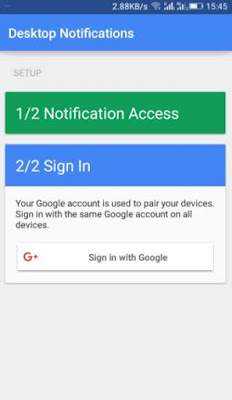
After the sign in process, your android device will automatically get connected to your PC and there by all the notification you get in your android will be notified in the PC too.
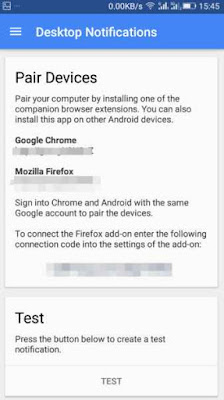
That’s it, now by following the steps both in the PC and the android phone, we have successfully updated to get the notification you get in your android in your PC too.
Get Android Notification in PC - Pushbullet
You have to get the app Pushbullet to your android device directly from the Google pay store.
Then launch the app and sign in using your Google account.
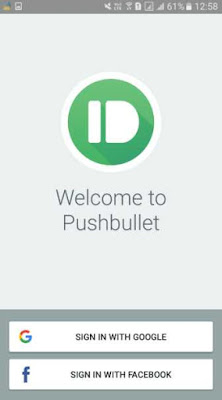
Now, you will get a pop up message of ‘see your phone’s notification on your computer’, simply enable it by pressing the ‘allow’ option and then give all the required permission for the app to continue.
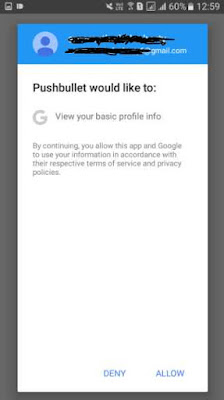
Next, you have to get the google chrome app 'Pushbullet' extension, to your PC’s google chrome.
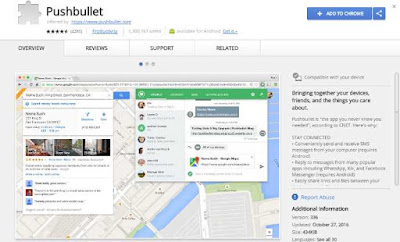
Once you get the extension, sign in to the account using the same google account you used to sign in the android phone pushbullet app and then grant it with all the permissions.
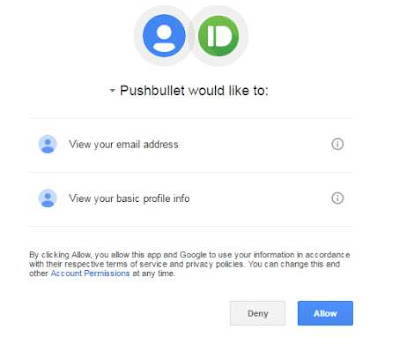
Then , you will be able to see a screen like shown below in your PC.
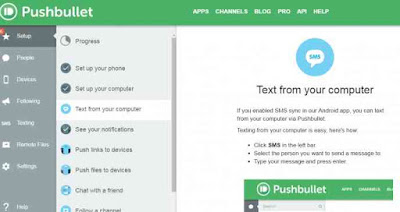
That’s it, now using this method you will get all the calls, messages and the notifications you get in the other apps in your PC itself.
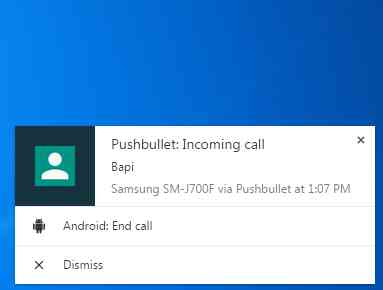
We have now checked on the most reliable apps. These methods are easy to get and is the trustable ways to get notifications of your android phone in your PC. Hope this guide was useful for all of the hard working people out there.