Today in this modernized world, everything is based on the technology which leads towards the future. In that way we use the Computers or the laptops to accomplish our day to day works accordingly and so our PC is a priority for us. We save in so many important files and folders. In this era every little documents and data are saved in file format and not in papers or books.
We transfer and receive many data, files, folders and so much more for our working purpose or any other personal matters from and to the PC. For this the PC should work perfectly without any kind of errors. For this we should make sure that our windows drivers are updated with its latest version. If not, then we should update it as soon as possible, because for a computer to work efficiently we need the drivers to coordinate with our PC hardware. Because in a computer, a driver is a piece of software that tells hardware how to run on a certain operating system, so drivers should be up to date.

You can simply download the driver in your windows by visiting the manufacturer’s website and also in this you can find all the latest updates. But doing this is a little difficult, because the procedure that you should go through is tough. But there is nothing to worry about your outdated drivers, because we are here to help you with updating the drivers in your windows PC with a simple solution. Let’s have a look at it with a step by step procedure.
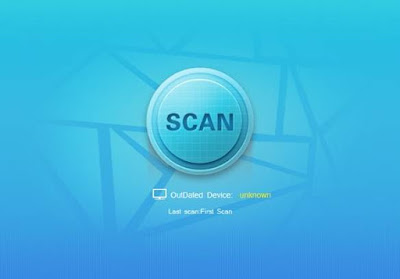
Now you can change the system restore point and any other changes according to your wish by clicking on the Gear settings icon button.
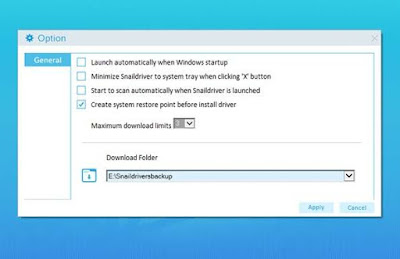
Then click ‘Apply’ and then ‘Scan’ button to start scanning all the outdated drivers.
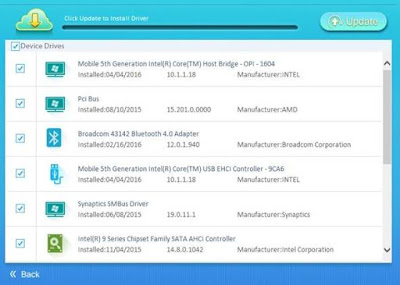
Next, you will see all the outdated drivers listed down. You can simply tick on the driver that you want to update.
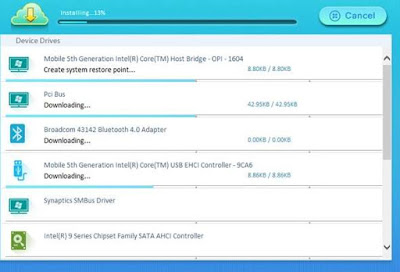
That’s it. You have successfully updated all the drivers. So you can download Snailsuite application for your Windows PC from it's official website.
Along with this, there are a few other alternative methods that can be followed to accomplish update the drivers in your windows computer. So let us also take a look at those options.
Alternative Methods
Driver booster: This is one of the free app that can be used to update the driver in your windows PC. It supports all the windows version and that is why it is one of the most used among the windows users. This driver booster would run automatically and find out all the outdated drivers and also it would look for new updates and download them from the inside of the driver booster program where downloading them manually will not be needed. When you start to install you can also choose the most awesome option where you can literally install it in the background which will be helpful to hide all the installation wizards and other disturbances such as the popup messages. So this is one of the unique and effective driver update tool.
DriverPack solution: This is another great and simple driver updater which has a user friendly interface. It comes with some easy options where no users would confuse them with so many buttons to click on. It supports the bulk downloads and also the automated installs where no clicks or look outs would be needed via the installation wizards. It provides you the opportunity to pick the needed drivers that you want to install. This supports almost all the windows versions and is one great alternative.
We transfer and receive many data, files, folders and so much more for our working purpose or any other personal matters from and to the PC. For this the PC should work perfectly without any kind of errors. For this we should make sure that our windows drivers are updated with its latest version. If not, then we should update it as soon as possible, because for a computer to work efficiently we need the drivers to coordinate with our PC hardware. Because in a computer, a driver is a piece of software that tells hardware how to run on a certain operating system, so drivers should be up to date.

You can simply download the driver in your windows by visiting the manufacturer’s website and also in this you can find all the latest updates. But doing this is a little difficult, because the procedure that you should go through is tough. But there is nothing to worry about your outdated drivers, because we are here to help you with updating the drivers in your windows PC with a simple solution. Let’s have a look at it with a step by step procedure.
Drive How to Update Drivers - Windows PC
You have to get the app named Snailsuite to update drivers in Windows computer.
Let's move to know how to update drivers in your outdated Windows computer.
Firstly, launch the app in your computer and then you will see an easy interface that will be easy for you to operate.
Let's move to know how to update drivers in your outdated Windows computer.
Firstly, launch the app in your computer and then you will see an easy interface that will be easy for you to operate.
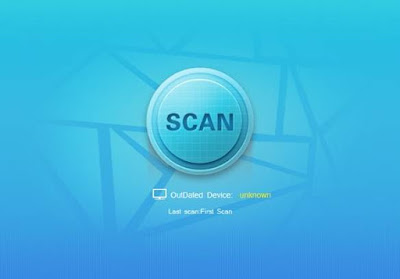
Now you can change the system restore point and any other changes according to your wish by clicking on the Gear settings icon button.
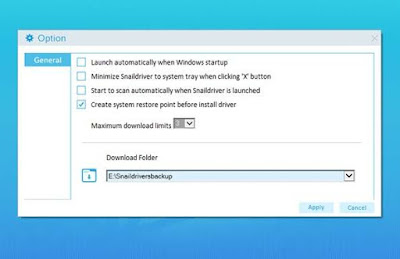
Then click ‘Apply’ and then ‘Scan’ button to start scanning all the outdated drivers.
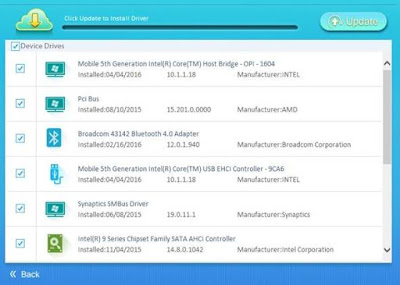
Next, you will see all the outdated drivers listed down. You can simply tick on the driver that you want to update.
Now click the ‘update’ button, here the process will start initiating and then start to download and the drivers will update.
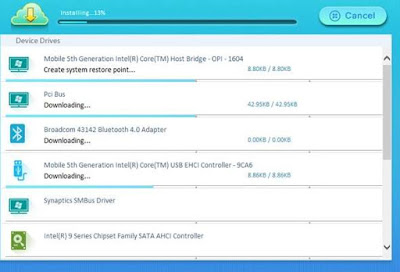
That’s it. You have successfully updated all the drivers. So you can download Snailsuite application for your Windows PC from it's official website.
Along with this, there are a few other alternative methods that can be followed to accomplish update the drivers in your windows computer. So let us also take a look at those options.
Alternative Methods
Driver booster: This is one of the free app that can be used to update the driver in your windows PC. It supports all the windows version and that is why it is one of the most used among the windows users. This driver booster would run automatically and find out all the outdated drivers and also it would look for new updates and download them from the inside of the driver booster program where downloading them manually will not be needed. When you start to install you can also choose the most awesome option where you can literally install it in the background which will be helpful to hide all the installation wizards and other disturbances such as the popup messages. So this is one of the unique and effective driver update tool.
DriverPack solution: This is another great and simple driver updater which has a user friendly interface. It comes with some easy options where no users would confuse them with so many buttons to click on. It supports the bulk downloads and also the automated installs where no clicks or look outs would be needed via the installation wizards. It provides you the opportunity to pick the needed drivers that you want to install. This supports almost all the windows versions and is one great alternative.
So we guided you how to update Windows drivers in this article. Also this method can be useful to get the latest version of all the drivers. I hope now you can easily update your outdated drivers in your windows PC without any long process.