Today with the development in the technological world, we see so many things coming up. One of the widely trending factor in the technological world is the social media, which i think no one will deny about. We all for sure will definitely be active in at least two social media apps, where we all have turned out to be addicted to the social media in this society.
Social Medias are used for various purposes; some use it to gain or share information, some for time pass and some for business and official purpose. And so for the frequent usage we download these social media apps in our smart phones. So that we will be able to stay updated all the time.
Using these social media apps in our phone, we will continuously get notifications every time to get alerted to a message or to any new updates. WhatsApp alerts us with notifications for messages, facebook alerts with any new tags, posts or memories that popup in the notification bar and twitter does the same. So there are plenty other apps that keeps sending notifications’, which is useful in some instance and sometimes it starts to annoys or disturb us. Notification pop ups in Smart phones can turn on the screen light and sometimes this can also not be as good as we think.
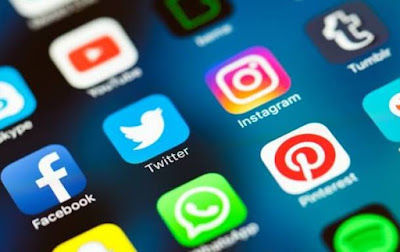
When we are in work and if we constantly get notification from our social media apps, we will get diverted from our work or sometimes get annoyed. Not only in work but in instance where we are in a crowded bus or train and if our phone starts to give sounds of the notification alerts, it can be not so pleasing and safety in a crowded places like that. So we will always wish to get notification only from important apps and not from all of them. But just because we are irritated because of the notifications, we can’t delete those apps because we need them. So to overcome such instances it’s always better to turn off notifications alerts for the apps we desire not to.
Now to get off the trouble let’s have a check at how to disable notification alerts in some social networks. These methods are quite simple and save the day. All you got to do is read the step by step explanation given below with methods to disable notification in android smart phone. Lets take a look at it now.
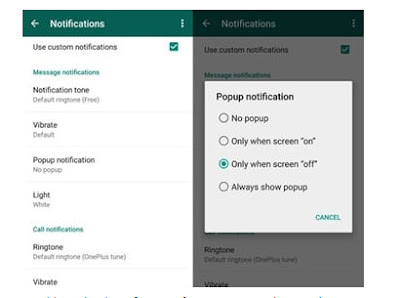
Facebook
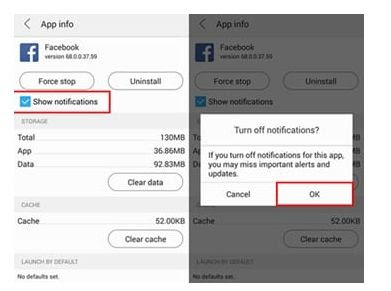
Snapchat
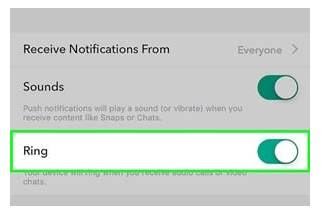
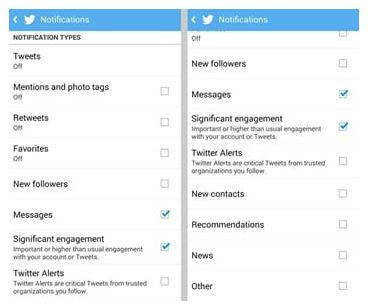
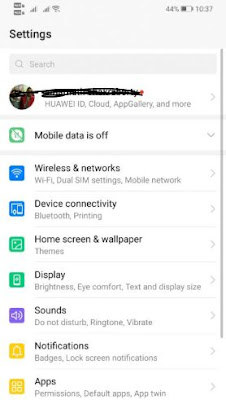
Then, your phone will display a list of all the apps that are installed in the Android.
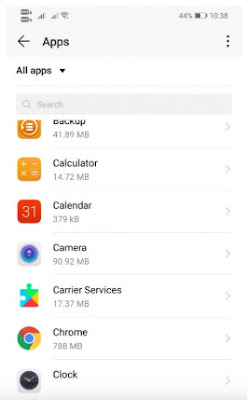
There, you have to simply select the app that you want to disable the heads-up notification from in your Android.
Now, tap the ‘notification manager’ from there.
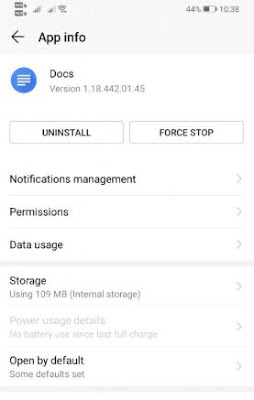
Next, turn off the ‘Allow notification’ to turn off all the notification of that particular app.
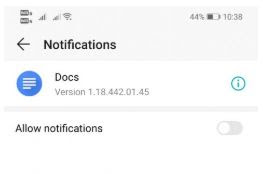
That’s it. Now using the above method, you can turn off notification in all the apps the same way mentioned above. Not only that but you now simply disabled the head-up notification of you social media apps using the Android setting without any other third party apps installed.
We have discussed how to disable notifications in social apps using the app settings and also how to disable head-up notifications using the default Android settings in a brief and a step to step explained method. You can follow the steps provided above and get a relief from all the annoying unwanted notification alerts. Hope this was beneficial for you.
Social Medias are used for various purposes; some use it to gain or share information, some for time pass and some for business and official purpose. And so for the frequent usage we download these social media apps in our smart phones. So that we will be able to stay updated all the time.
Using these social media apps in our phone, we will continuously get notifications every time to get alerted to a message or to any new updates. WhatsApp alerts us with notifications for messages, facebook alerts with any new tags, posts or memories that popup in the notification bar and twitter does the same. So there are plenty other apps that keeps sending notifications’, which is useful in some instance and sometimes it starts to annoys or disturb us. Notification pop ups in Smart phones can turn on the screen light and sometimes this can also not be as good as we think.
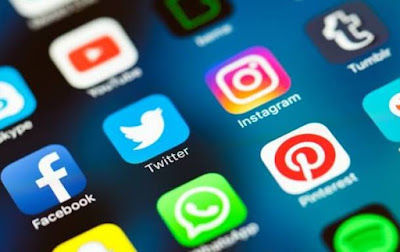
When we are in work and if we constantly get notification from our social media apps, we will get diverted from our work or sometimes get annoyed. Not only in work but in instance where we are in a crowded bus or train and if our phone starts to give sounds of the notification alerts, it can be not so pleasing and safety in a crowded places like that. So we will always wish to get notification only from important apps and not from all of them. But just because we are irritated because of the notifications, we can’t delete those apps because we need them. So to overcome such instances it’s always better to turn off notifications alerts for the apps we desire not to.
Now to get off the trouble let’s have a check at how to disable notification alerts in some social networks. These methods are quite simple and save the day. All you got to do is read the step by step explanation given below with methods to disable notification in android smart phone. Lets take a look at it now.
Turn Off Notifications for Various Social Networks
WhatsApp
To completely stop notification popups in WhatsApp, we have to disable it by going to Notification settings in WhatsApp.
Go to Settings > Notification option > Conversation tones. Now you have to un-tick the box beside the Conversation tones. When done, you will not get any notification, neither personal message notification nor even groups message notifications.
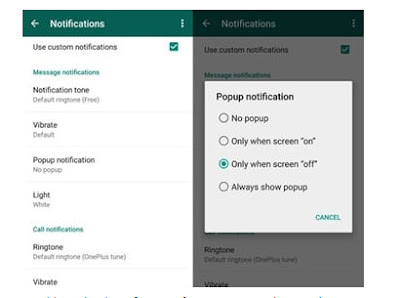
To disable notification in facebook, go to settings option and click on the notification settings. In this option you will see all the different notifications that you will be notified with. You can simply chose for the notification you wish to keep and the once that you want to disable. So by doing so, you will be able to disable the category of notification as per you desire.
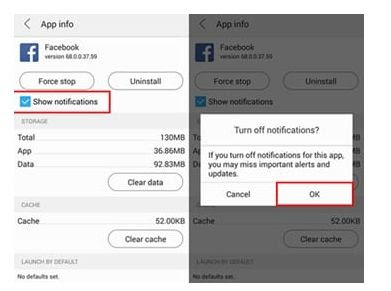
Snapchat
To turn off notification in snapchat. Go to the snapchat app and press on the profile icon and then tap the three dots which is available in the top corner of the screen.
Then there you will see a page in which you have to scroll down and find for the settings in which you will be able to push notification options to disable it. You can chose the option in which you want to disable the notification and or even stop it completely.
Then there you will see a page in which you have to scroll down and find for the settings in which you will be able to push notification options to disable it. You can chose the option in which you want to disable the notification and or even stop it completely.
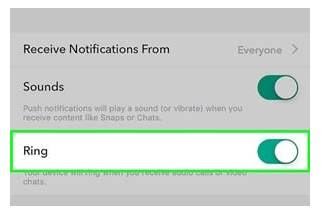
Twitter
To disable notification in twitter, go to the twitter settings > notification tab > cog wheel icon. In the cog wheel which is placed in the bottom of the screen in the right side and in that press the carious advanced filter section and from there you will be able to turn off the notification for the categories you wish not to have. You can choose it according to your priority as comments, shares or tag notifications.
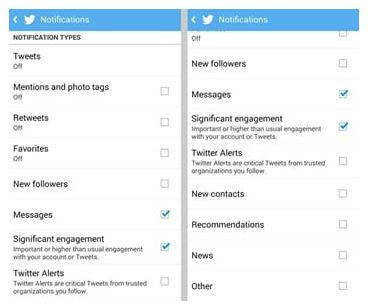
Disable heads-up notifications
To disable heads-up notification now it’s also possible to get it done easily with the feature that’s available in the OS of the Androids. Androids come up with an inbuilt feature in which you can choose the apps and disable notification easily from the setting of the Android. Let’s take a look at how to get it done.
Firstly, go to the settings tab in the Android and press the ‘Apps’.
To disable heads-up notification now it’s also possible to get it done easily with the feature that’s available in the OS of the Androids. Androids come up with an inbuilt feature in which you can choose the apps and disable notification easily from the setting of the Android. Let’s take a look at how to get it done.
Firstly, go to the settings tab in the Android and press the ‘Apps’.
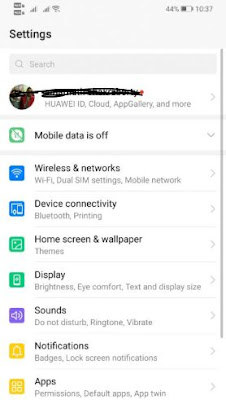
Then, your phone will display a list of all the apps that are installed in the Android.
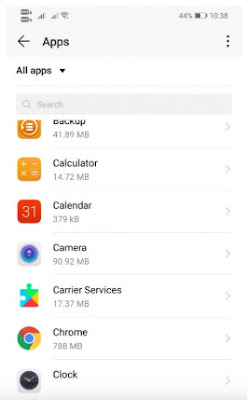
There, you have to simply select the app that you want to disable the heads-up notification from in your Android.
Now, tap the ‘notification manager’ from there.
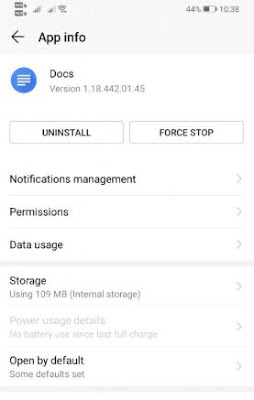
Next, turn off the ‘Allow notification’ to turn off all the notification of that particular app.
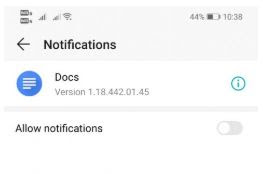
That’s it. Now using the above method, you can turn off notification in all the apps the same way mentioned above. Not only that but you now simply disabled the head-up notification of you social media apps using the Android setting without any other third party apps installed.
We have discussed how to disable notifications in social apps using the app settings and also how to disable head-up notifications using the default Android settings in a brief and a step to step explained method. You can follow the steps provided above and get a relief from all the annoying unwanted notification alerts. Hope this was beneficial for you.