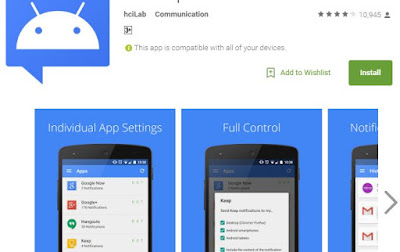Today as we are moving in a world that has turned out to be technologically developed, we are all stuck with the smart devices. So we see how we are busy sometimes in checking our works. Getting android phone notifications in your computer when the phone is not with you is something that is important because that is something that we are all linked with and doesn't want to miss.
How to Get Mobile Notification in PC
You have to get the extension named 'desktop notification' directly from web store to your google chrome web browser.
Let's move on to know how to get all the notification of android phone to desktop computer through google chrome.
Firstly, start the extension in chrome browser and sign-in with a gmail account.
This trick might help you in a situation like when you put the phone in charge or kept it somewhere in another room in your home and work in a computer. In such a situations you never know who has called you or who has messaged you until you check the phone. But using this trick, you will able to get all the notification in real time through the computer even if the phone is not near you.
Sound like a big process..? No, not at all. You can setup this within 3-4 minutes and get all the notifications from the PC. You don't need to root your android device or you don't need any third party applications to build this trick in your phone. All you need is google chrome web browser for computer and Desktop notification app for your android device and a google account.
This trick works based on the google account and here you will need to setup the same google account in both the android phone and the computer. So it doesn't matter where you are, and where your phone is..! If you use the same google account for PC and phone on this trick , you will be able to get notifications of your phone through the computer from anywhere.
How to Get Mobile Notification in PC
You have to get the extension named 'desktop notification' directly from web store to your google chrome web browser.
Let's move on to know how to get all the notification of android phone to desktop computer through google chrome.
Firstly, start the extension in chrome browser and sign-in with a gmail account.
That's it. Now you have configured the computer to get the mobile notifications.
Now get your android smartphone and download the Desktop notification application from google playstore.
Now start the app and enable desktop notification feature. Once you finish the activation sign-in with the google account which you have already used to sing-in from desktop computer.
That's it. You're done. Now your android smartphone and computer is connected to share all the notification from the mobile.
So this is one of the simple method to get all the mobile notifications on computer with easy steps. You can download Chrome Desktop notification extension from Chrome web store and you can download Desktop notification android application from google playstore.
Update (05/03/2019)
This application has been removed from google playstore and chrome webstore. This might be removed by the developer or the playstore/ chrome webstore support team due to any particular reason. Since we don't own this app, we are not able to provide you the exact reason for the removal from respective stores.
Update - 2 (11/05/2020) - Content updated with alternative app
As the above mentioned app is currently unavailable in the google playstore, I thought to provide you all with a great alternative app with the same features, which will allow you to receive android notifications in you PC. So let us check on it.
Pushbullet: This is another awesome app that can be used to get direct notifications that you get in your android to your PC. From all the sms to phone calls can be now handles via the PC with no stress. You can answer or dismiss the phone calls, read and text from your computer and along with that you can get links and files from the phone to the PC easily. It is very secure and a great app to look onto.
Now start the app and enable desktop notification feature. Once you finish the activation sign-in with the google account which you have already used to sing-in from desktop computer.
That's it. You're done. Now your android smartphone and computer is connected to share all the notification from the mobile.
Update (05/03/2019)
This application has been removed from google playstore and chrome webstore. This might be removed by the developer or the playstore/ chrome webstore support team due to any particular reason. Since we don't own this app, we are not able to provide you the exact reason for the removal from respective stores.
Update - 2 (11/05/2020) - Content updated with alternative app
As the above mentioned app is currently unavailable in the google playstore, I thought to provide you all with a great alternative app with the same features, which will allow you to receive android notifications in you PC. So let us check on it.
Pushbullet: This is another awesome app that can be used to get direct notifications that you get in your android to your PC. From all the sms to phone calls can be now handles via the PC with no stress. You can answer or dismiss the phone calls, read and text from your computer and along with that you can get links and files from the phone to the PC easily. It is very secure and a great app to look onto.
So this app will work on a best basis just like the desktop notifications app and it will help you to check all the notification of mobile in real-time even if the mobile is not near you and you're busy in-front of the computer system.